Firmware Upgrade
The firmware for the Landmark module is stored on a microSD card located in the slot pictured below.

New firmware releases may be installed following these steps:
- Remove the microSD card from the Landmark module and insert it into a computer. A volume named bootfs should automatically mount.
- IMPORTANT: Copy the license file located at bootfs/landmark_license.json off the microSD card.
- Download the latest Landmark firmware image: landmark_v1.0.0.img
- Download, install, and run Raspberry Pi Imager.
- Click CHOOSE OS then Use custom. Select the Landmark firmware image.
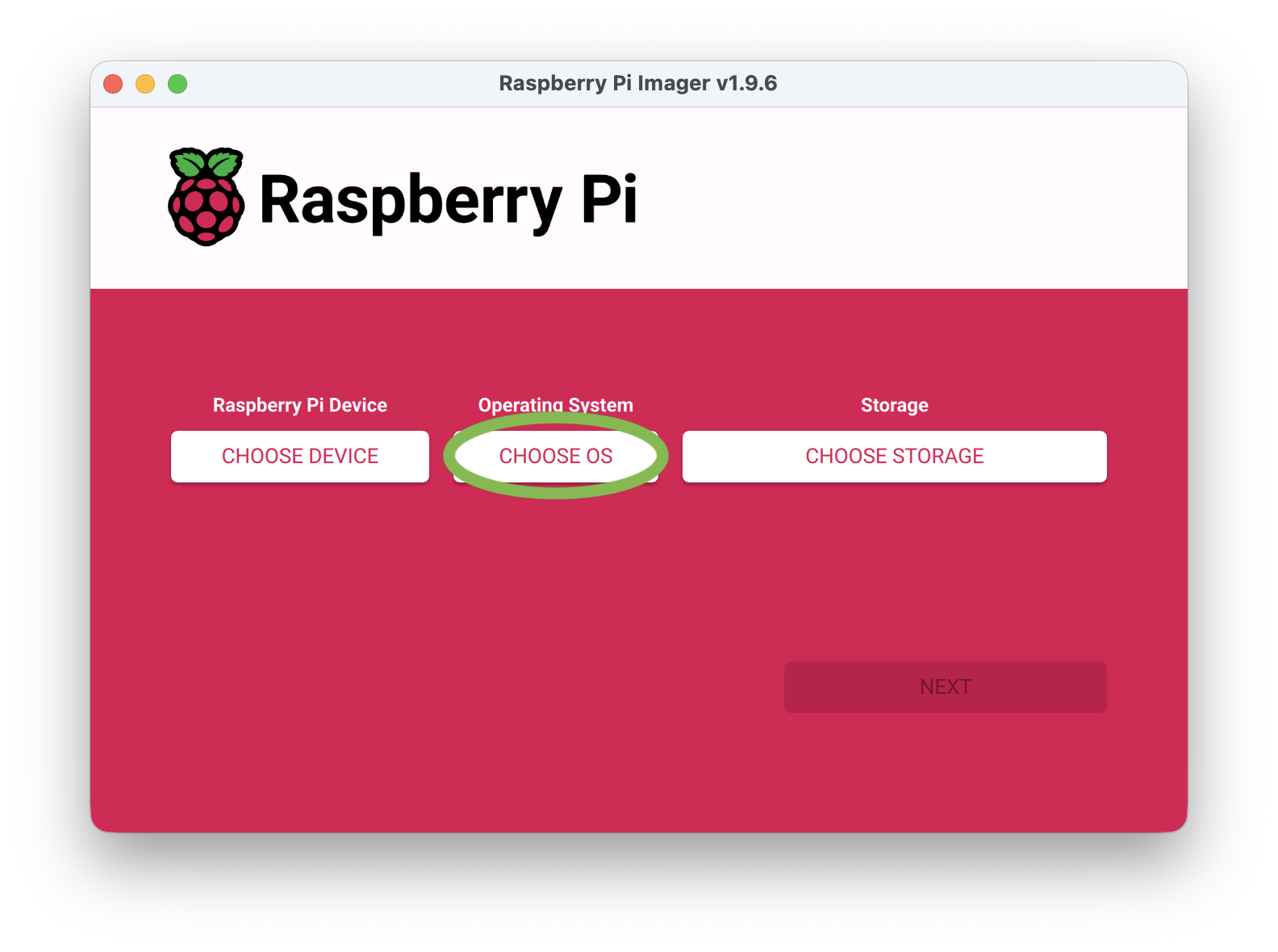
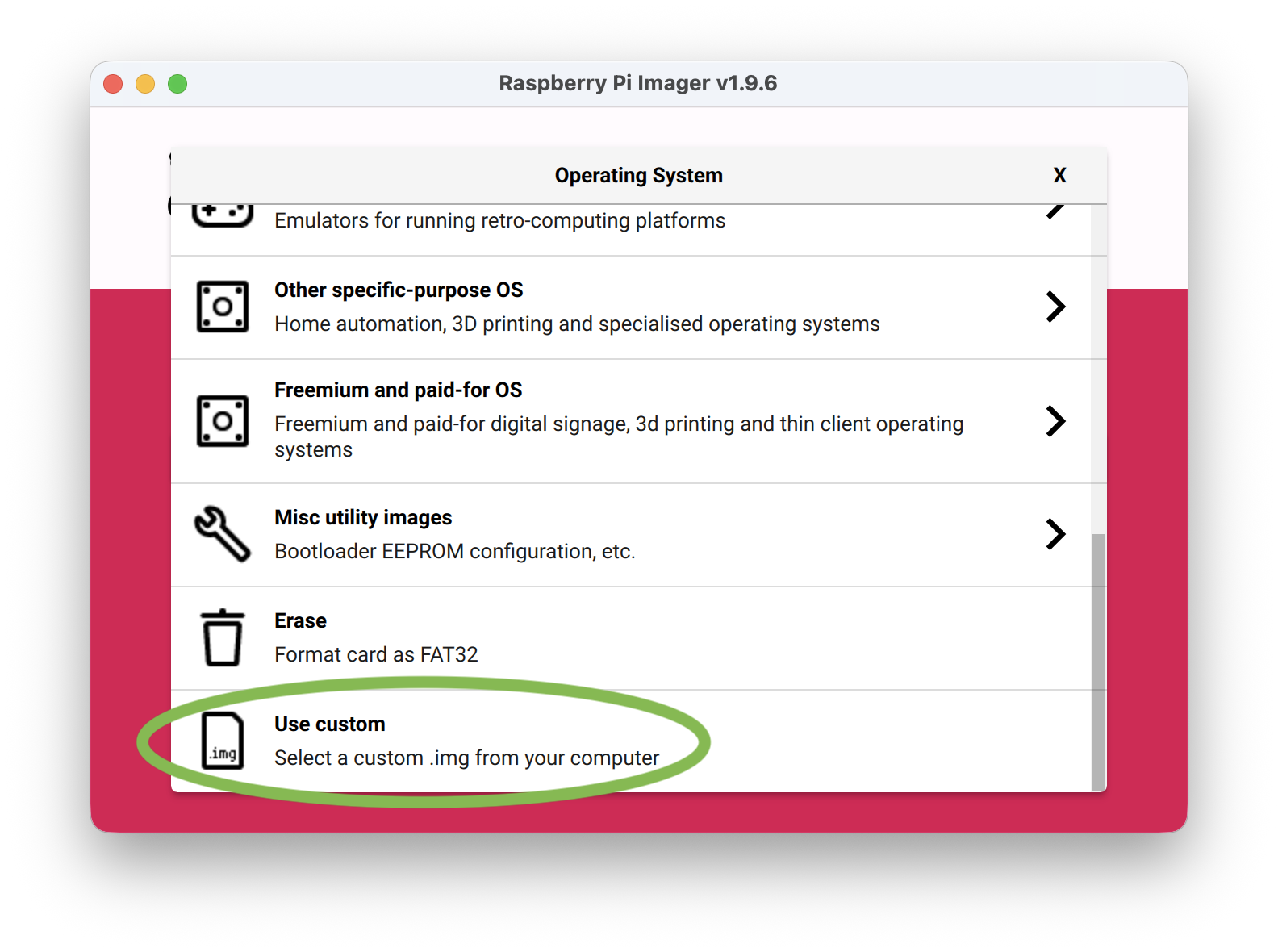
- Click CHOOSE STORAGE and select the microSD card.
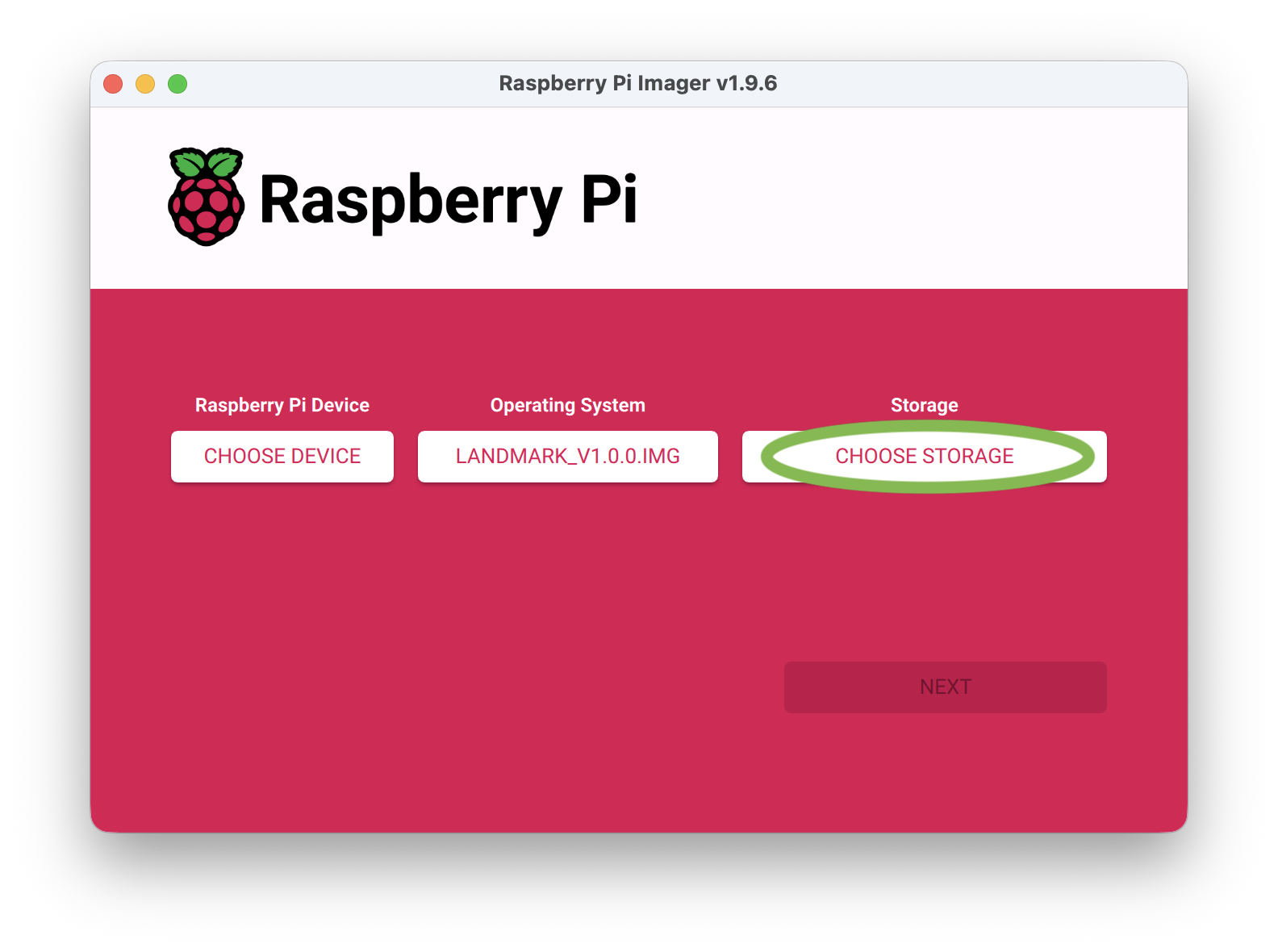
- Click NEXT then NO. (Don't apply OS customization settings.)
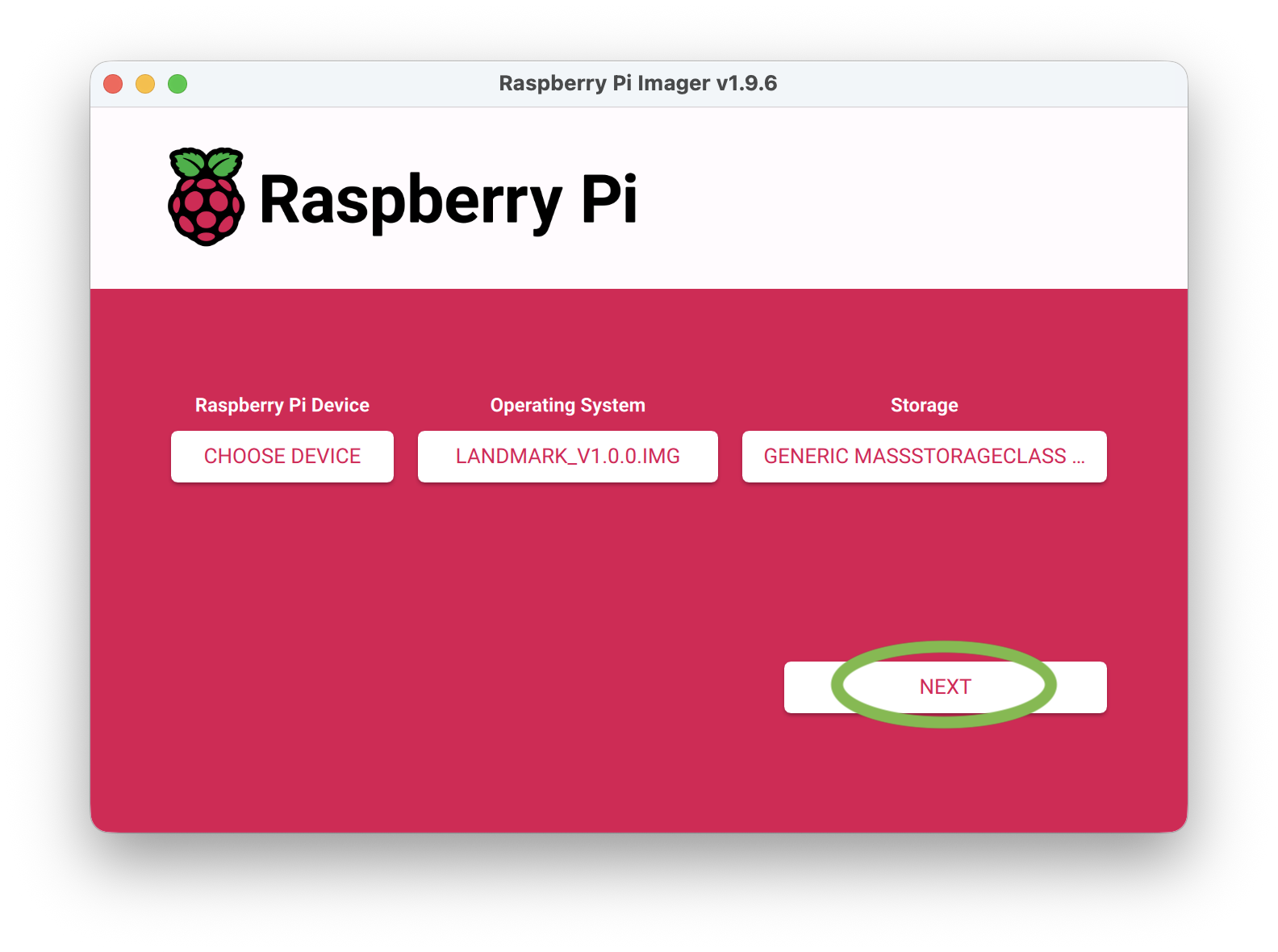
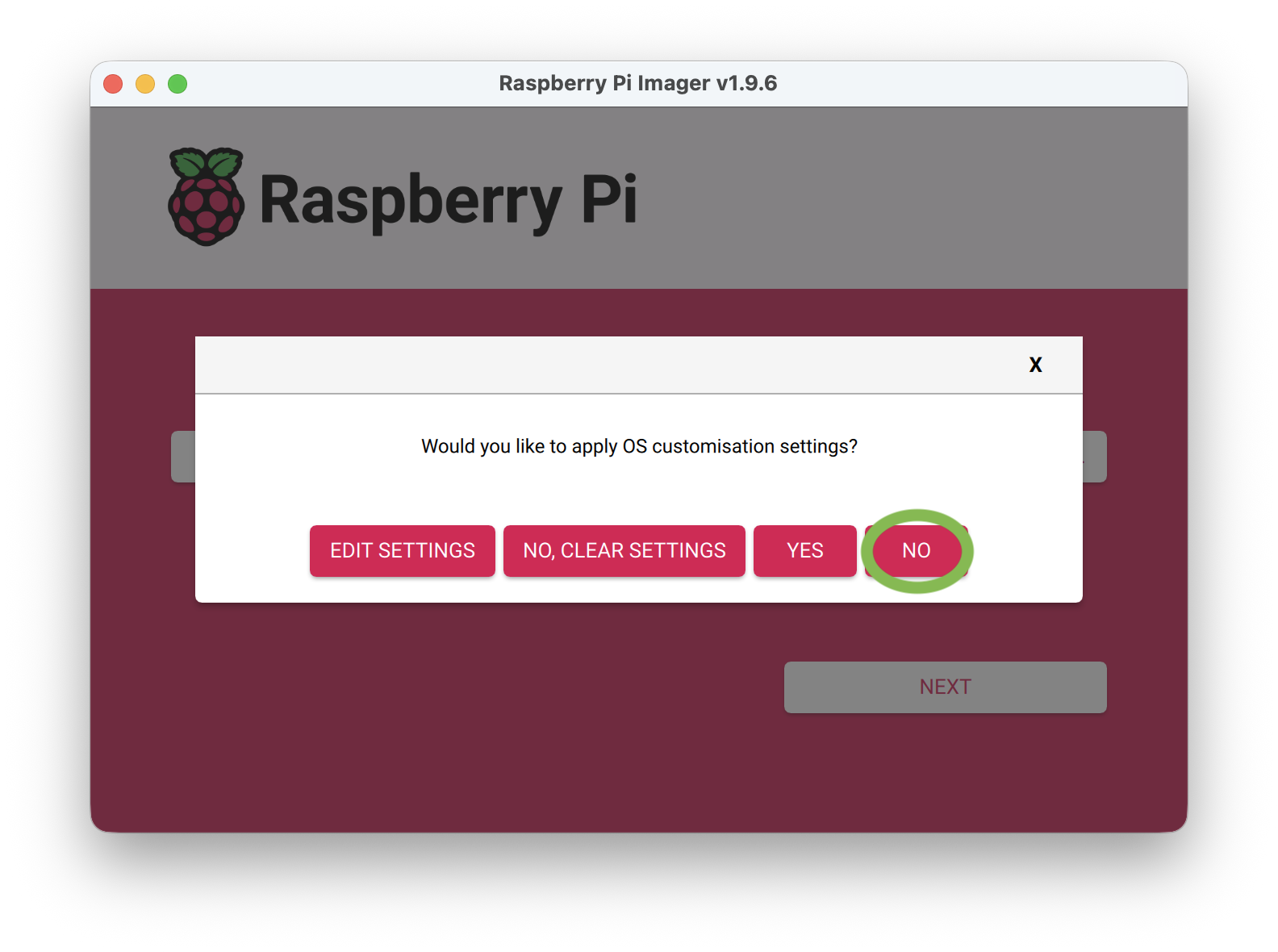
- Click YES to continue.
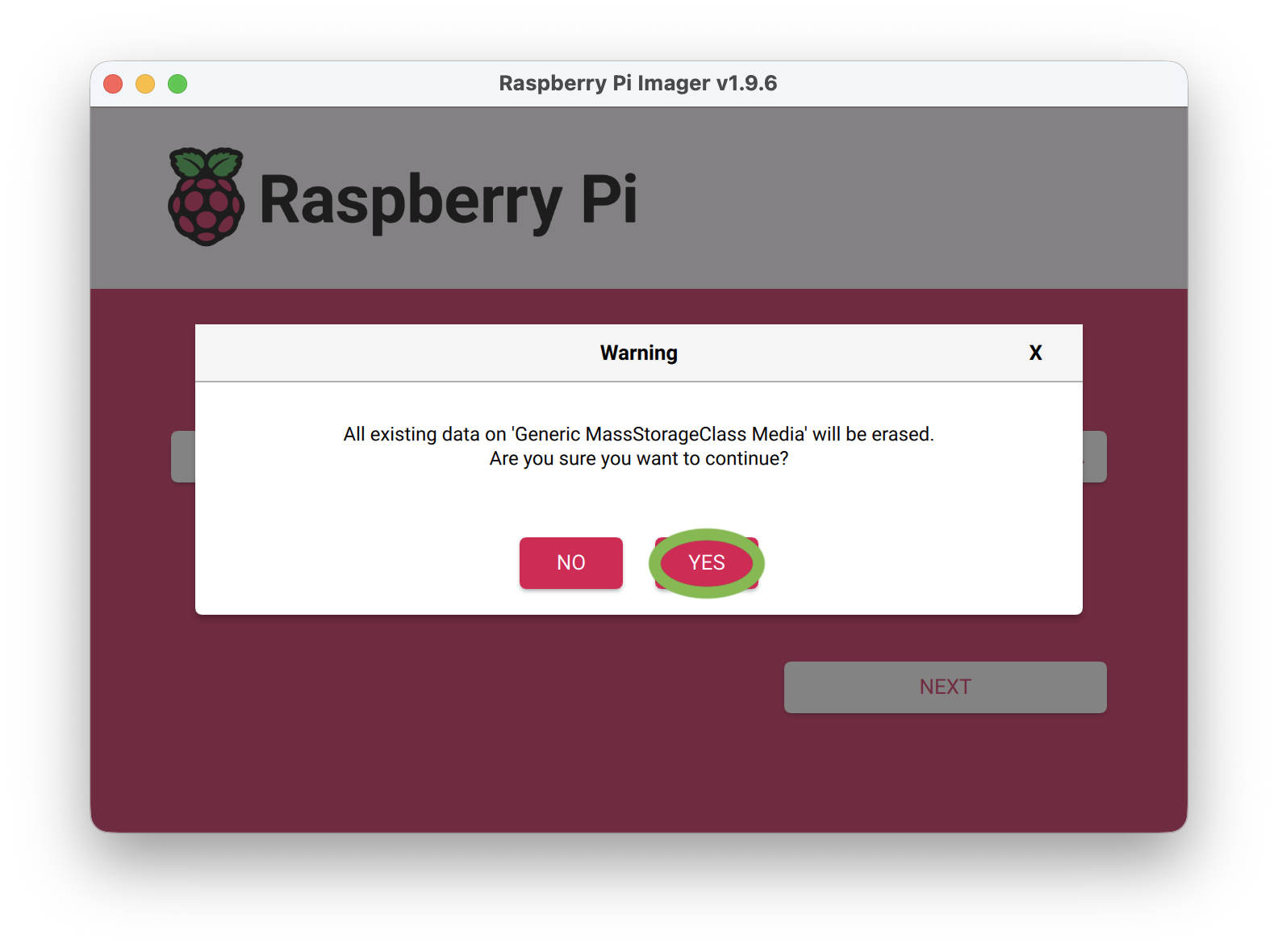
- Once the image has been written, click CONTINUE.
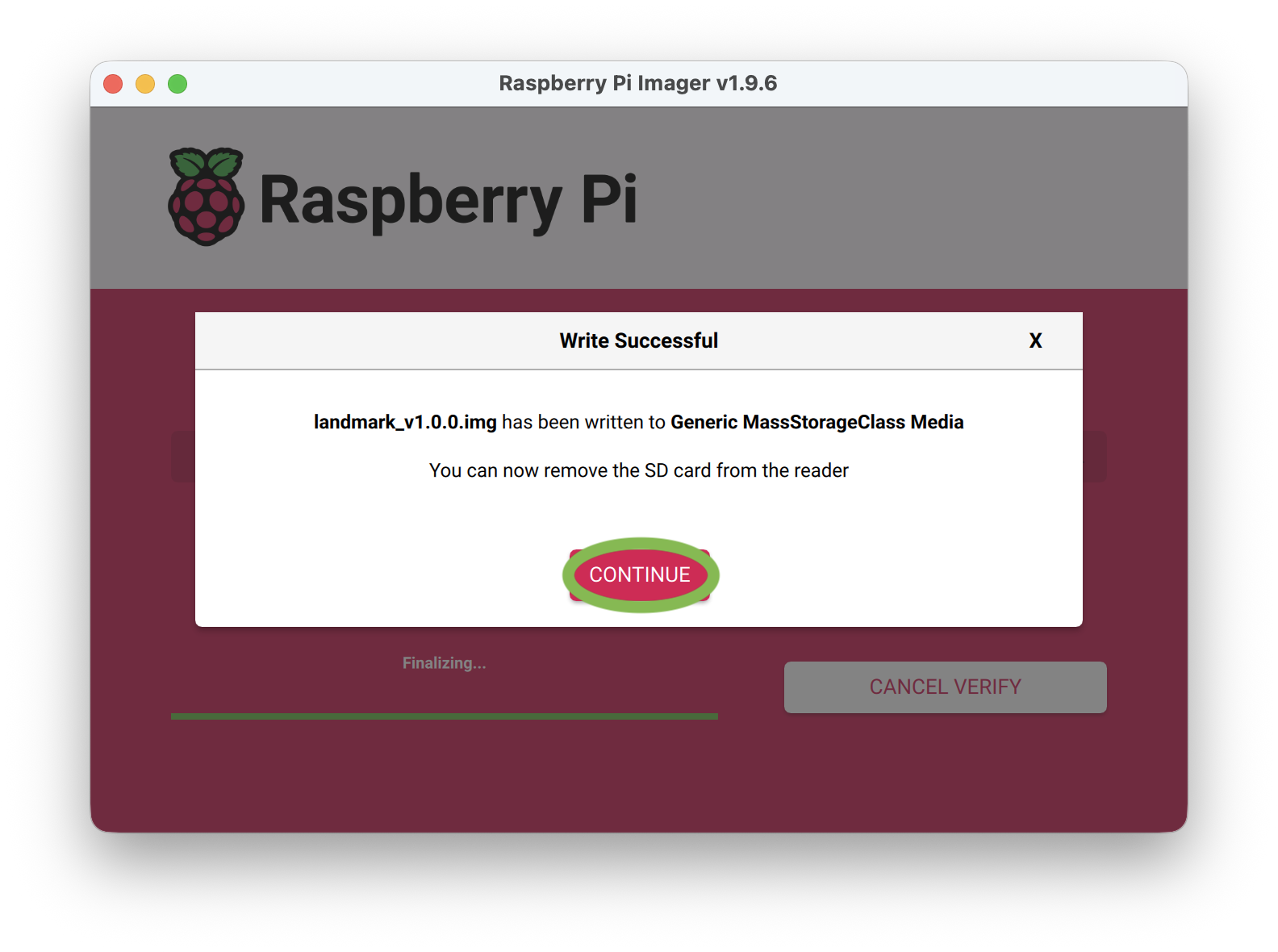
- Remove and re-insert the microSD card into your computer. (The microSD card is automatically ejected so it needs to be re-mounted.)
- Copy landmark_license.json back to bootfs.
- Eject the microSD card and insert it back into the Landmark module.
Firmware upgrade complete!